For a standard 11 dive high school championship format event you run rounds 1-5
as prelims, rounds 6-8 as semi-finals and rounds 9-11 as finals.
- An event in Meet Manager (MM) needs to be defined in this format. Create your new
event in MM and define it as a prelims/semis/finals event for high school having
11 dives. Write down the event number that is assigned to this event. You will need
it later when exporting results from eDive.
- Run eDive and select from the menu ‘Meets/Edit a Meet’.
- Select the meet name from the dialog which then comes up and press ‘Go’.
- When the event information screen loads you will see a listing of all of the events
defined in the meet you just selected. Select the event which you will be exporting.
See the image below for an example:
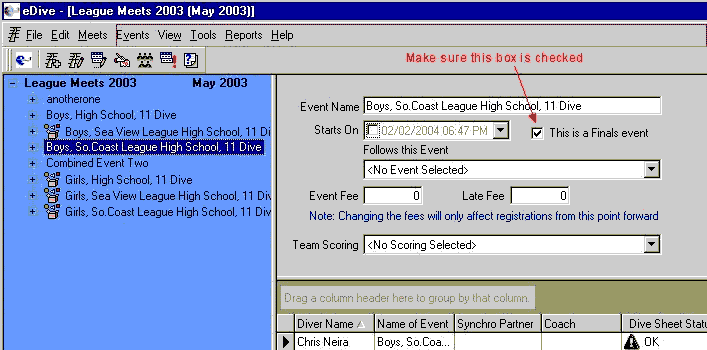
- Make sure the box labeled ‘This is a Finals event’ is checked off.
- Select ‘File’ from the menu and then ‘Save’.
- Close the event information screen.
- Select from the menu ‘File/Export/Hy-Tek Merge Results (HY3)’. You should be prompted
with the following screen:
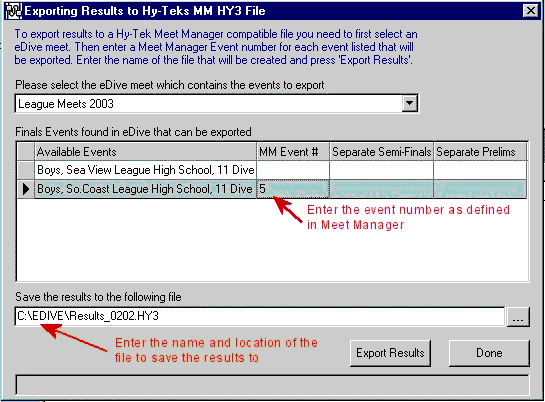
- Select your meet from the dropdown box.
- All events that were checked as finals events will be listed. The export only applies
to high school and NCAA type events.
- Select your event from this list and enter the MM event number in the column labeled
‘MM Event #’.
- Press <Enter> to save your changes to that row.
- At the bottom is a field labeled ‘Save the results to the following file’. Enter
the path and name of the file you would like to save the exported results to.
- Press the ‘Export Results’ button.
- When complete you should get a dialog indicating the process completed. Click OK.
- Press the ‘Done’ button.
- Now place the file you created containing the exported results (from step 13) onto
a floppy disk and copy it to the computer which has MM installed.
- Follow MM instructions to import a merge results file.